
I’ve been keeping the old version of WordPress to my blog and been very guilty but also too lazy to do anything about it. The turning point was when I’m going to change my template and realize that I can’t installed the new templates because it won’t sync with my older pal. After I read the news about WordPress under attack, I become more and more enlightened to upgrade and share it with you. I didn’t know if there’s a more easy way to do this, but here’s how I upgrade my WordPress.
Step by step to upgrade WordPress:
- Backup database (Via cpanel > phpmyadmin > pick our blog database > export)
- Download the latest WordPress Version
- Upload the .zip new WordPress file to your blog directory in the File Manager/FTP
- After completed, extract the new wordpress files. It will create a new folder called wordpress
- Go to your Admin area of your blog and deactivate all Plugins. You might want to write down which plugins you actually use to activate later
- Back to File Manager, keep Wp-content folder, file wp-config.php & .htaccess. Put the other files in the new folder called Backup (or whatever you want it)
- Move all the new wordpress files from the folder wordpress to the home directory except folder and files mentioned above
- Now, try access your blog’s administration zone (http://yourblog.com/wp-admin/). Most likely it will ask you to Upgrade Database. Just say yes and click it.
- After it’s successfully upgrade the database, you can enter the admin zone and activate all plugins
- Now your blog is back to live with a new refreshed engine ^^
Hope it helps. Please note that these steps are working for me and my server situation. Be very careful on everything you do and do it on your own risk! Good luck! ^^
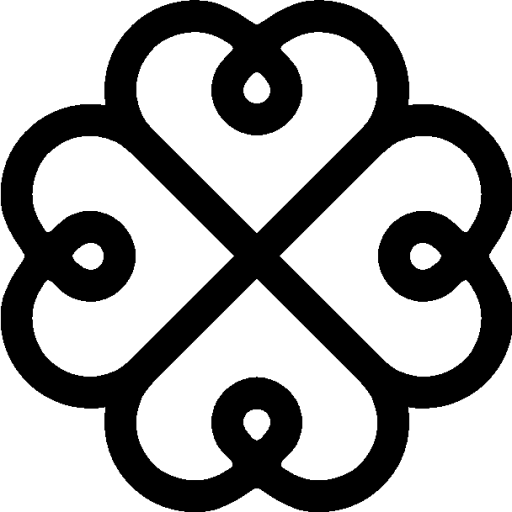

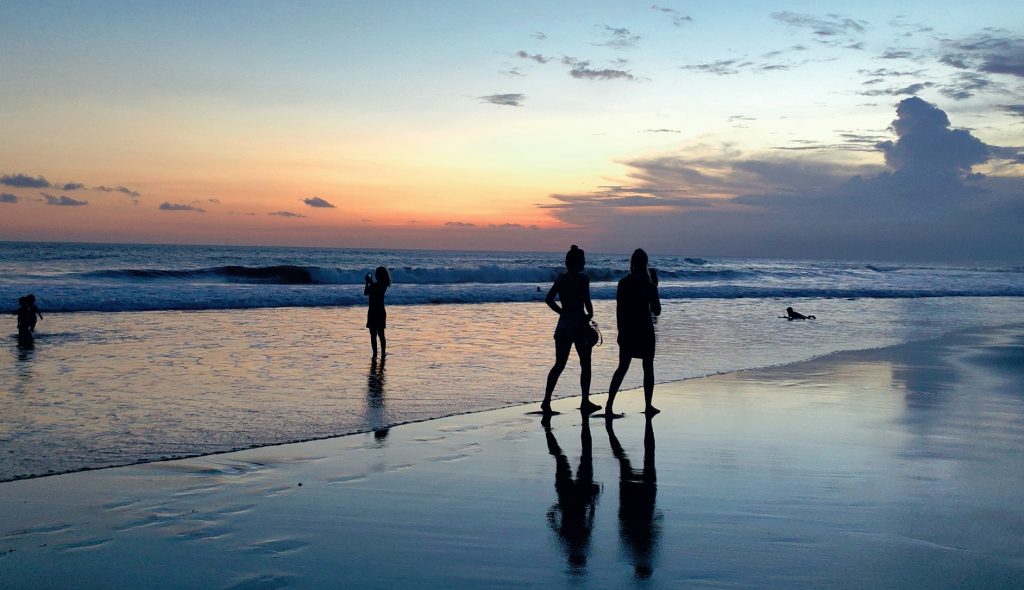

Leave a Reply